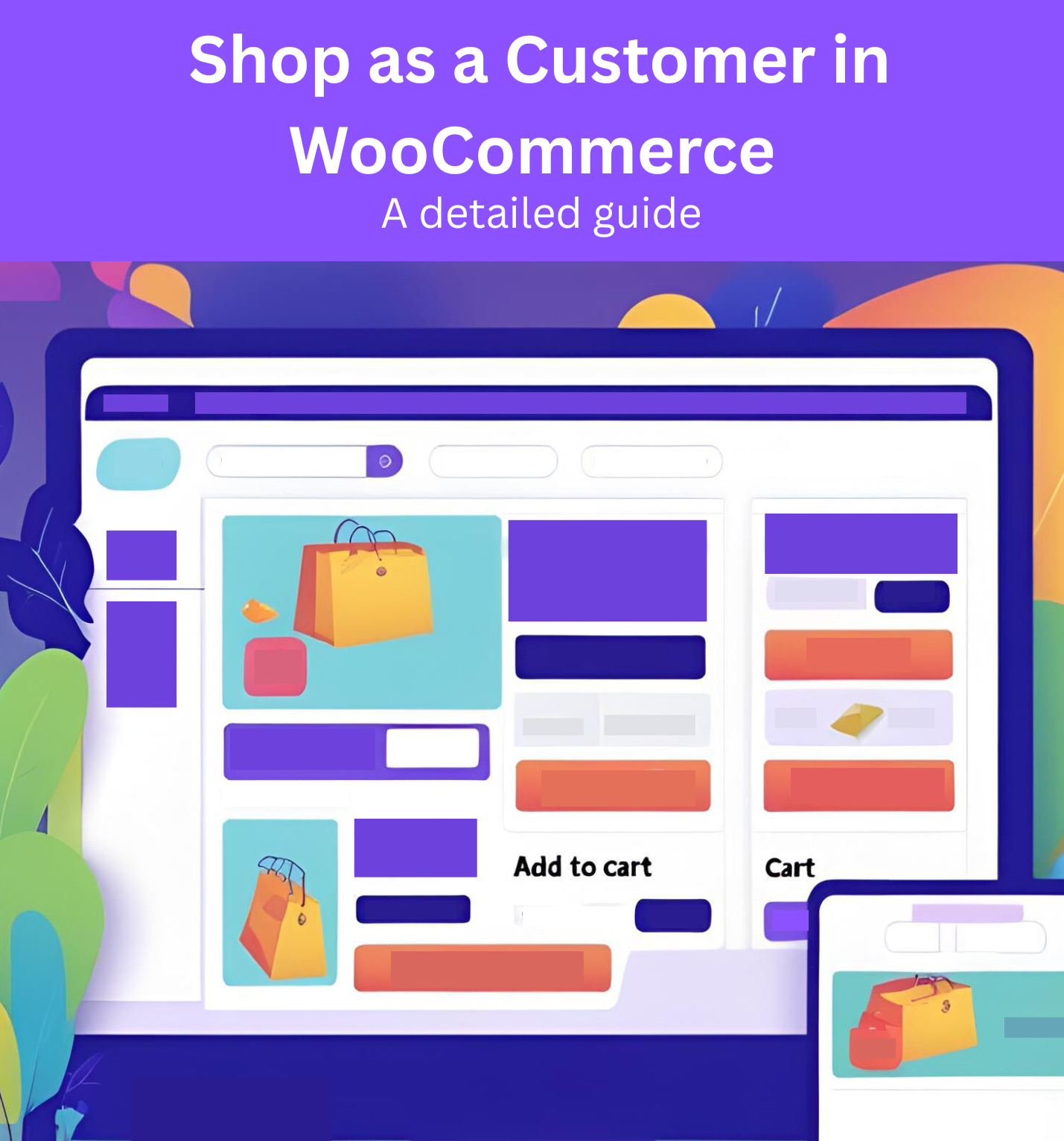Running an online store with WooCommerce is a seamless experience, but sometimes, store administrators or shop managers need to step into their customers’ shoes to assist with orders, troubleshoot issues, or understand the shopping process from the customer’s perspective. The WooCommerce Shop as Customer plugin by Progos makes this possible by allowing admins and shop managers to switch to a customer’s account and shop on their behalf. In this blog post, we’ll guide you through the process of using this powerful plugin to shop as a customer in WooCommerce.
Why Shop as a Customer in WooCommerce?
There are several reasons why you might want to shop as a customer in WooCommerce:
- Assist Customers: Help customers complete their orders by placing them on their behalf, especially for phone or email orders.
- Troubleshoot Issues: Test the shopping experience to identify and resolve any issues a customer might face.
- Manual Order Creation: Create orders manually for customers and send invoices directly from their accounts.
- Role-Based Functionality: Access all the functionality assigned to a specific customer’s role, ensuring an authentic experience.
The WooCommerce Shop as Customer plugin simplifies this process, saving time and enhancing customer support.
Getting Started with the WooCommerce Shop as Customer Plugin
The WooCommerce Shop as Customer plugin is available on CodeCanyon and is easy to set up. Here’s the step by step shop as customer set up:
Step 1: Purchase and Install the Plugin
- Purchase the Plugin: Head to CodeCanyon and buy the WooCommerce Shop as Customer plugin by Progos.
- Download the Plugin: After purchasing, download the .zip file from your CodeCanyon account.
- Install the Plugin:
- Log in to your WordPress Admin Dashboard.
- Navigate to Plugins > Add New.
- Click Upload Plugin, select the downloaded .zip file, and click Install Now.
- Once installed, click Activate Plugin to enable it.
Step 2: Configure Plugin Settings
After activation, a new menu item, Shop as Customer, will appear in your WordPress admin dashboard. Follow these steps to configure the plugin:
- Access Settings: Go to Shop as Customer in the admin dashboard.
- Enable the Plugin: Check the box to enable the plugin’s functionality. If this option is unchecked, the plugin will remain disabled.
- Set Minimum User Role: Specify the minimum user role (e.g., Administrator or Shop Manager) that can access the plugin settings and switch to customer accounts.
- Define User Role Hierarchy: If your store uses custom user roles, configure the hierarchy to prevent less privileged users from switching to more privileged accounts. If you’re using default WooCommerce roles, you can leave this as is.
- Save Settings: Click Save changes to apply your configurations.
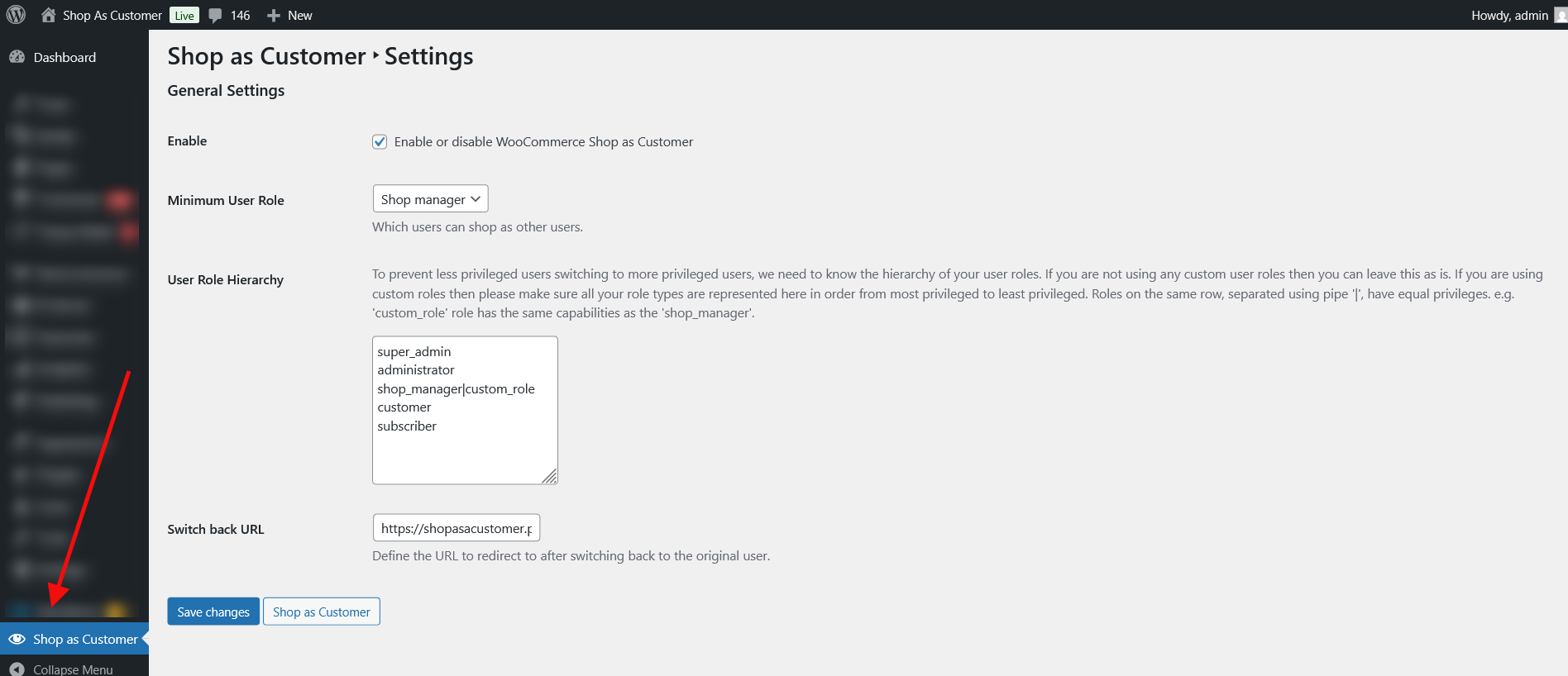
Step 3: Switch to a Customer Account
Once the plugin is configured, you can easily switch to a customer’s account to shop on their behalf:
- Navigate to the Users List: In the WordPress admin dashboard, go to Users > All Users.
- Select a Customer: You’ll see a list of registered customers. Choose the customer account you want to shop as.
- Click “Switch To”: Click the Switch To link under to the desired customer’s name.
- Start Shopping: You’ll be logged in as the selected customer, with access to their role-based permissions and account details. You can now browse the store, add items to the cart, and complete the checkout process as the customer would.
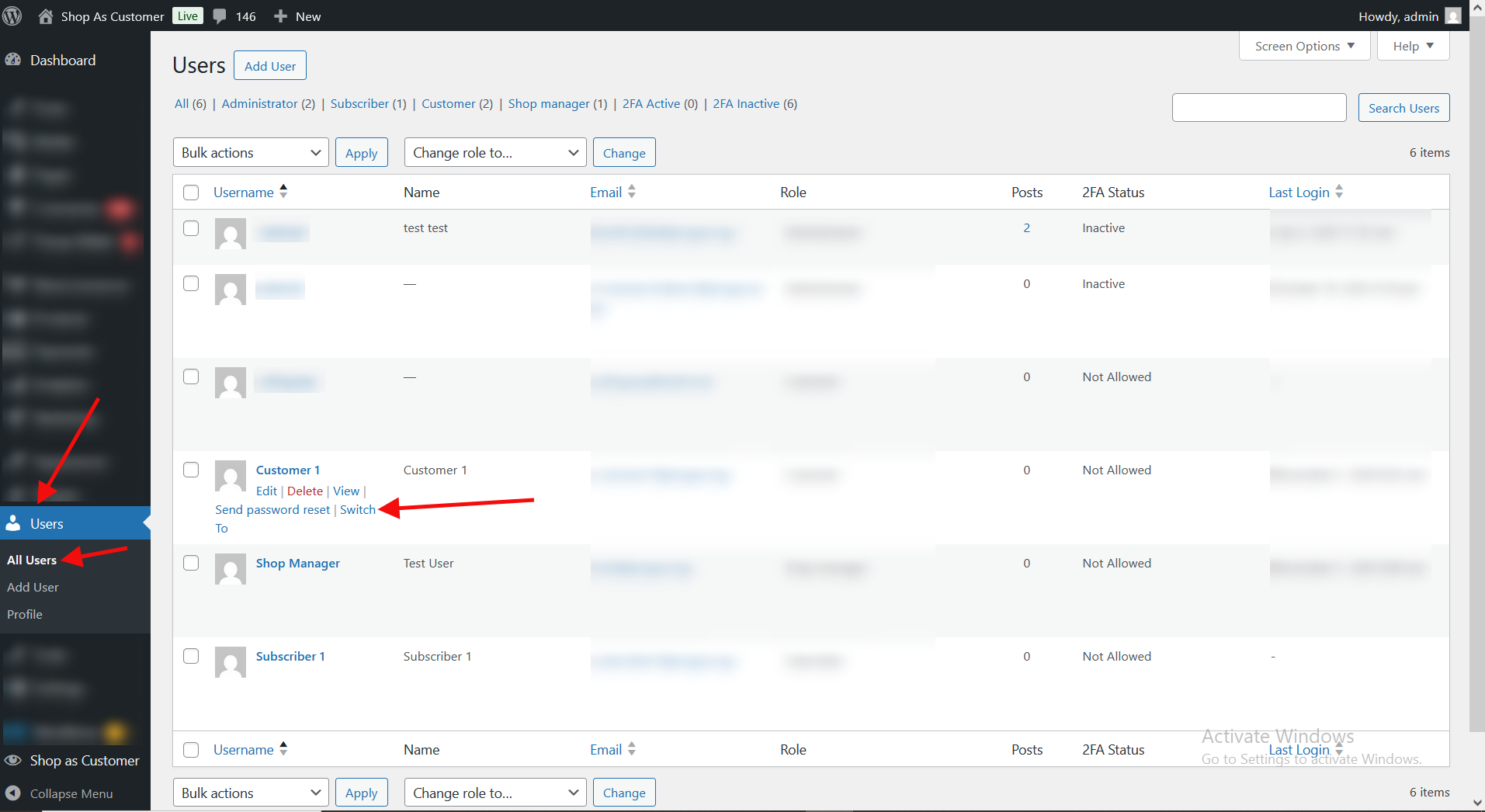
Step 4: Create and Manage Orders
While shopping as a customer, you can:
- Add Products to Cart: Browse the store and add products to the cart as the customer would.
- Complete the Checkout: Proceed to checkout and place the order using the customer’s account details.
- Send Invoices: After creating the order, you can send an invoice email to the customer.
Step 5: Switch Back to Admin
-
Once you’ve completed the task, you can easily switch back to your admin or shop manager account:
- Return to Original User: Look for the Switch Back option in the admin bar.
- Redirect Option: The plugin allows you to configure a URL to redirect to after switching back, ensuring a smooth workflow (introduced in version 1.1.0).
Key Features of the WooCommerce Shop as Customer Plugin
The plugin offers several features to enhance your ability to shop as a customer:
- Role-Based Access: Shop as a customer with all the permissions and restrictions assigned to their role.
- High-Performance Order Storage Support: Compatible with WooCommerce’s High-Performance Order Storage (HPOS) for optimized performance (version 1.1.0).
- Optimized Switching Speed: Recent updates have improved the speed of switching between accounts (version 1.1.0).
- Translation Support: The plugin is translatable, with missing translations added in version 1.0.6.
- Security and Stability: Fixes for issues like cookie-related switching problems (version 1.0.4) and fatal errors (version 1.0.3) ensure a reliable experience.
Best Practices for Using the Plugin
To make the most of the WooCommerce Shop as Customer plugin, keep these tips in mind:
- Test Before Use: Always test the plugin in a staging environment to ensure compatibility with your theme and other plugins.
- Secure Your Store: Use the user role hierarchy settings to prevent unauthorized access to privileged accounts.
- Monitor Updates: The plugin is regularly updated with bug fixes and new features (e.g., version 1.1.0 added HPOS support). Check for updates to stay current.
- Contact Support: If you encounter issues or need custom features, reach out to the Progos team at support@progos.org.
Ready to enhance your store’s customer support?
Purchase the WooCommerce Shop as Customer plugin today from CodeCanyon and start shopping as your customers with ease!
Get the WooCommerce Shop As Customer Plugin Now
Trusted by people | Clean code | Frequent updates | Quick support
Conclusion
The WooCommerce Shop as Customer plugin is a must-have tool for WooCommerce store owners who want to provide exceptional customer support and streamline order management. By allowing administrators and shop managers to shop as customers, it simplifies the process of assisting customers, testing the shopping experience, and creating manual orders. With its easy setup, robust features, and regular updates, this plugin is a valuable addition to any WooCommerce store.
Read more articles about this plugin here: Shop as Customer
Progos Tech is a reliable WordPress Plugins development company which offers valuable add-ons, custom eCommerce development services, and you can hire its Certified Developers.
As an expert WordPress eCommerce agency, we designed our firm with the idea of delivering the finest services in almost every field of eCommerce development. We have confidence in our WordPress and WooCommerce development services and have served to hundreds of satisfied customers.
Progos Tech specializes in leveraging the WordPress e-commerce solution for driving more revenue and offering an advanced and enhanced customer experience.
Request a Custom Quote
Schedule a call with us to discuss your requirement. Our team will understand your needs to the best of their ability to boost your business sales.