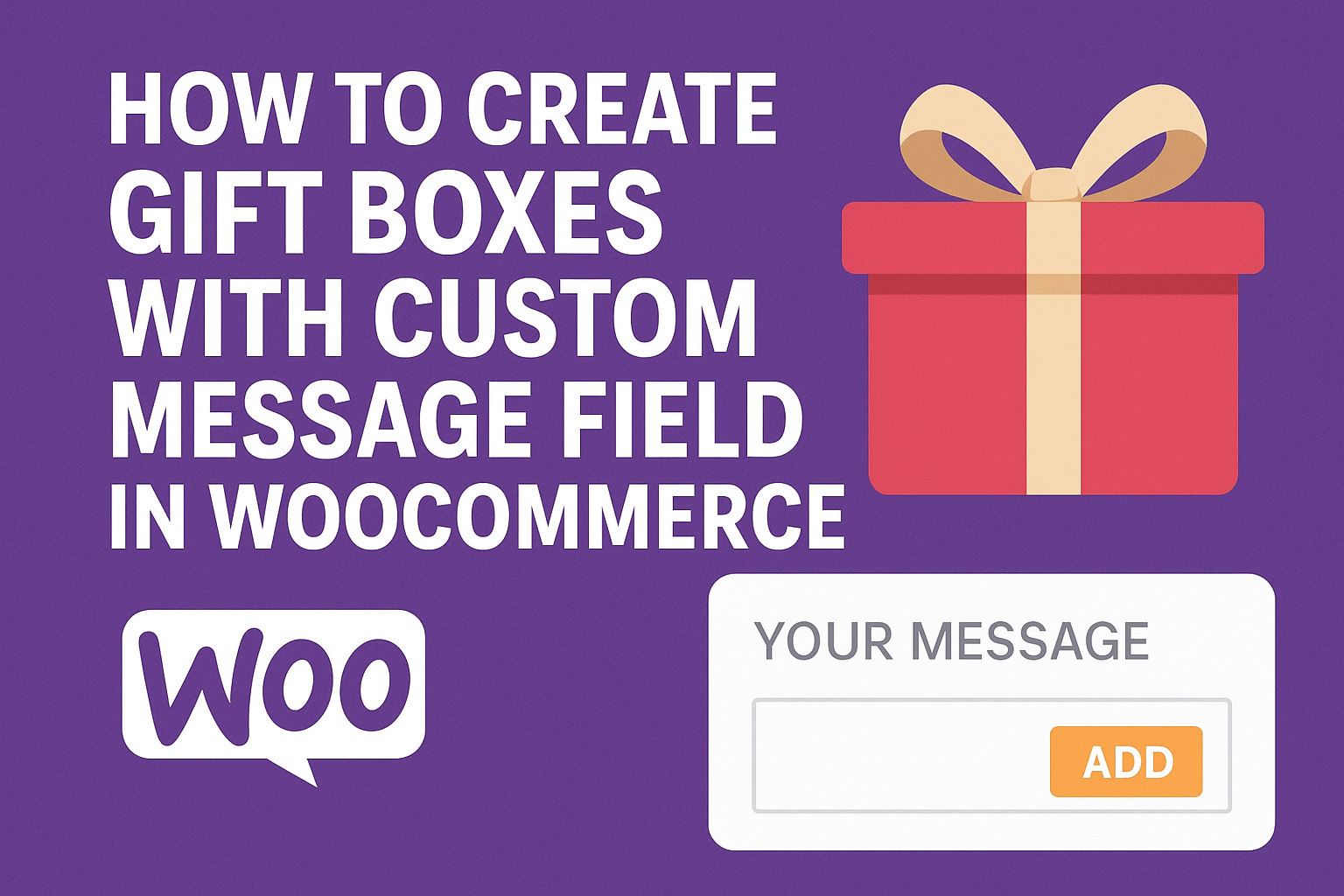As the holiday season approaches (or any gifting occasion, really), e-commerce store owners know the magic of personalization. Imagine your customers curating a beautiful gift box—filled with handpicked items—and adding a heartfelt custom message on top. It’s that extra touch that turns a simple purchase into a memorable experience. If you’re running a WooCommerce store, achieving this doesn’t require custom coding or endless development hours. Enter the WooCommerce Mix and Match Products – Custom Product Boxes Bundles plugin, a powerhouse for creating mix-and-match gift boxes complete with a dedicated custom message field
In this step-by-step guide, we’ll walk you through setting up gift boxes where customers can bundle products, add personal notes, and checkout seamlessly. Whether you’re selling chocolates, candles, or custom apparel, this setup will boost engagement and sales. Let’s dive in!
Why Add Custom Gift Boxes to Your WooCommerce Store?
Before we get hands-on, a quick note on the “why.” Standard WooCommerce products are great for single items, but gift boxes encourage higher cart values by letting customers build bundles. The custom message field? It fosters emotional connections—think “For you, Mom!” scrawled on a card inside the box. According to e-commerce trends, personalized gifting can increase conversion rates. Plus, with this plugin, you handle everything from pricing to shipping without breaking a sweat.
Introducing the WooCommerce Mix and Match Plugin
This plugin transforms WooCommerce into a bundle-building machine. Key features include:
- Mix-and-Match Bundles: Customers add any simple or variable products to a “Box Product.”
- Custom Message Field: A simple text input or textarea for personal notes, with options to make it required.
- Flexible Pricing: Charge a fixed box price, sum of items, or both.
- Filters and Limits: Category/attribute dropdowns, min/max item quantities, and AJAX-powered product loading.
- Responsive Design: Works flawlessly on mobile, with layouts like vertical grids or horizontal popups.
It’s compatible with most WooCommerce extensions and even subscriptions via an add-on. Priced affordably on CodeCanyon, it’s a one-time investment for endless gifting potential. Demos are available here to preview in action.
Step 1: Install and Activate the Plugin
Head over to CodeCanyon to grab the WooCommerce Mix & Match plugin.
- Download the ZIP file after purchase.
- In your WordPress dashboard, go to Plugins > Add New > Upload Plugin.
- Select the ZIP file and hit Install Now, then Activate.
- A new menu item, Mix & Match Box, appears in your sidebar—your command center.
Pro tip: Test on a staging site first to avoid live hiccups.
Step 2: Configure Global Settings
The plugin’s backend is intuitive. Navigate to Mix & Match Box > Settings to tweak site-wide options:
- Enable Filters: Turn on category or attribute-based product filtering so customers can narrow down choices (e.g., “chocolate only” in a candy box).
- Layout Options: Choose vertical (stacked items), horizontal (side-by-side), or horizontal with popup for a sleek, modal-style selector.
- Products Per Page: Set pagination for large catalogs, adjust for mobile-friendliness.
Save changes. These apply to all boxes unless overridden per product.
Step 3: Create Your First Box Product
Now, the fun part: Building the bundle itself.
- Go to Products > Add New.
- In the Product Data dropdown, select Box Product (a custom type added by the plugin).
- Fill in basics: Title (e.g., “Custom Cupcake Box”), description, featured image (maybe a mockup of an empty box).
- Switch to the Box Product Options tab:
- Pricing: Set a base box price (e.g., $10 for the container), use add-on pricing only, or both combined.
- Layout & Selection: Pick your layout, min/max items (e.g., 4-12 cupcakes), and columns (2-6 for grid view).
- Filters: Assign categories or attributes to source items from (e.g., filter by flavor: vanilla, chocolate).
- Pre-Added Items: Seed the box with defaults for inspiration.
- Message Field: Add a “Gift Message” textarea for personalization.
- Advanced: Enable masonry grid for visual appeal, or restrict to simple/variable products.
- Decide if taxes apply per item or to the total bundle. For shipping, opt for per-item calculation if weights vary.
Publish the product. Voilà—your bundle is live! For a detailed tutorial please see How to Create WooCommerce Custom Product Boxes Using a Plugin Step by Step.
Step 4: Test and Go Live
Head to your site’s frontend:
- Visit the box product’s page—customers will see filters, a product grid, and the message field.
- Build a test box: Add items, type a message, and add to cart.
- Check the cart: The bundle should show as one item with line-item details (including the message in order notes).
- Fulfillment bonus: The plugin stores messages in order meta for easy access during packing.
If issues arise, consult the official documentation or support forums.
Wrapping It Up: Delight Your Customers, One Box at a Time
Creating gift boxes with custom messages in WooCommerce is now simpler than ever, thanks to tools like the Mix and Match plugin. In under 30 minutes, you can launch bundles that feel tailor-made, driving loyalty and those five-star reviews. Ready to gift-ify your store? Grab the plugin, follow these steps, and watch the magic unfold.
Ready to box up some magic?
Trusted by people | Clean code | Frequent updates | Quick support
Read more articles about this plugin here: Mix and Match
Progos Tech is a reliable WordPress Plugins development company which offers valuable add-ons, custom eCommerce development services, and you can hire its Certified Developers.
As an expert WordPress eCommerce agency, we designed our firm with the idea of delivering the finest services in almost every field of eCommerce development. We have confidence in our WordPress and WooCommerce development services and have served to hundreds of satisfied customers.
Progos Tech specializes in leveraging the WordPress e-commerce solution for driving more revenue and offering an advanced and enhanced customer experience.
Request a Custom Quote
Schedule a call with us to discuss your requirement. Our team will understand your needs to the best of their ability to boost your business sales.