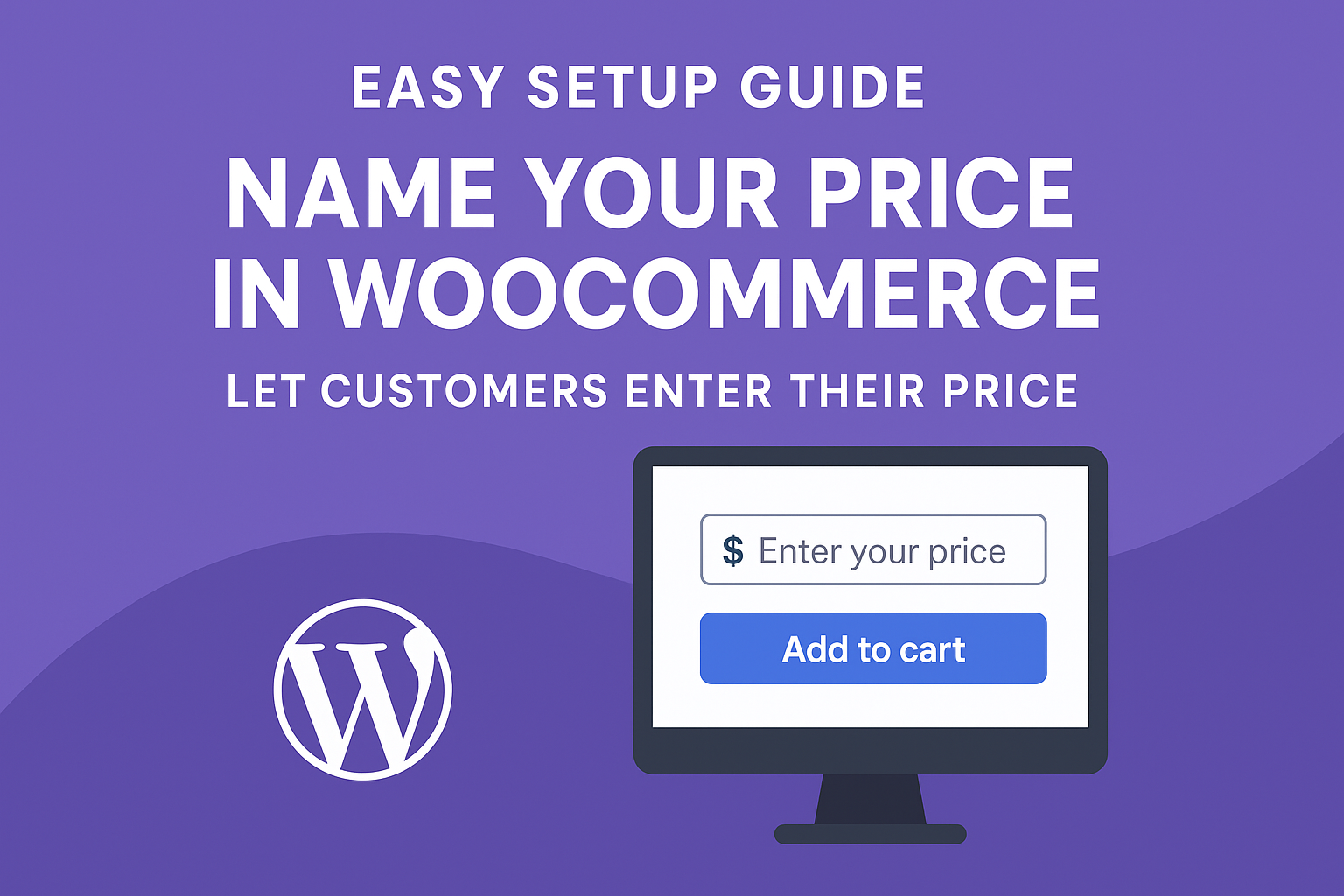Looking to boost engagement and sales by giving your customers the freedom to name their own price? The WooCommerce Name Your Price – Custom Pay Your Price Plugin by Progos is the perfect solution. Available on CodeCanyon, this powerful plugin allows you to enable flexible pricing for your WooCommerce store, letting customers set their own prices while you maintain control over minimum and maximum limits.
Whether you’re collecting donations, offering flexible pricing, or attracting new customers, this plugin makes it easy to implement a “pay what you want” model. In this guide, we’ll walk you through the simple steps to set up the plugin and start offering dynamic pricing in your store.
Why Use the WooCommerce Name Your Price Plugin?
This plugin empowers you to:
- Allow customers to input their desired price or choose from predefined price options.
- Set minimum and maximum price limits to protect your profit margins.
- Enable “Name Your Price” for individual products or entire product categories.
- Customize error messages and button text to match your brand.
- Gain insights into customer pricing preferences to optimize your strategy.
With these features, you can attract new buyers, increase conversions, and even collect donations by letting customers decide what they’re willing to pay.
Step-by-Step Setup Guide
Follow these steps to install and configure the WooCommerce Name Your Price plugin in your WooCommerce store.
Step 1: Purchase and Download the Plugin
- Visit the plugin’s page on CodeCanyon.
- Purchase and download the .zip file to your computer.
Step 2: Install the Plugin
- Log in to your WordPress admin dashboard.
- Navigate to Plugins > Add New.
- Click the Upload Plugin button at the top of the page.
- Click Choose File, select the downloaded .zip file, and click Install Now.
- Once installed, click Activate Plugin to enable it.
Step 3: Configure General Settings
After activation, a new menu item for the plugin will appear in your WordPress admin panel.
- Go to Pay Your Price menu page.
-
Customize the following:
- Suggested Price Text: Add text like “Suggested Price: %PRICE%” to display the suggested price (e.g., “Suggested Price: $20”). Use the %PRICE% placeholder for the actual value.
- Minimum Price Text: Configure text like “Minimum Price: %PRICE%” to show the minimum price (optional).
- Error Messages: Set custom messages to display when a customer enters an invalid price (e.g., “Please enter a price above the minimum of $10”).
- Add to Cart Button Text: Personalize the button text, such as “Pay Your Price” or “Add to Cart.”
- Save your changes.
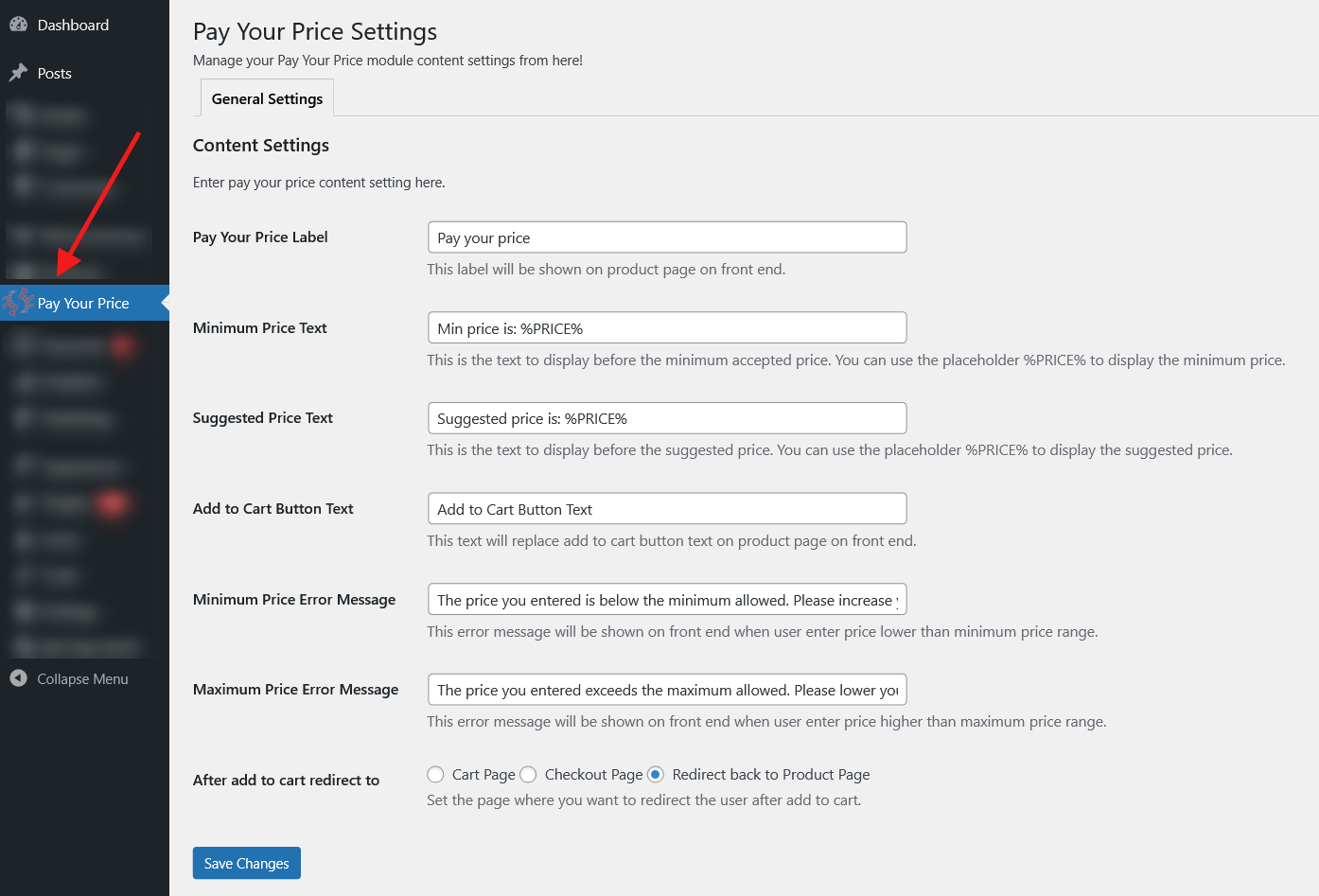
Step 4: Enable Name Your Price for Products
You can enable the “Name Your Price” feature for individual products or entire categories.
For Individual Products
- Go to Products > All Products and edit a product.
- In the Product Data section, find the Name Your Price settings.
- Select Enable Unique from the dropdown to activate the feature for this product.
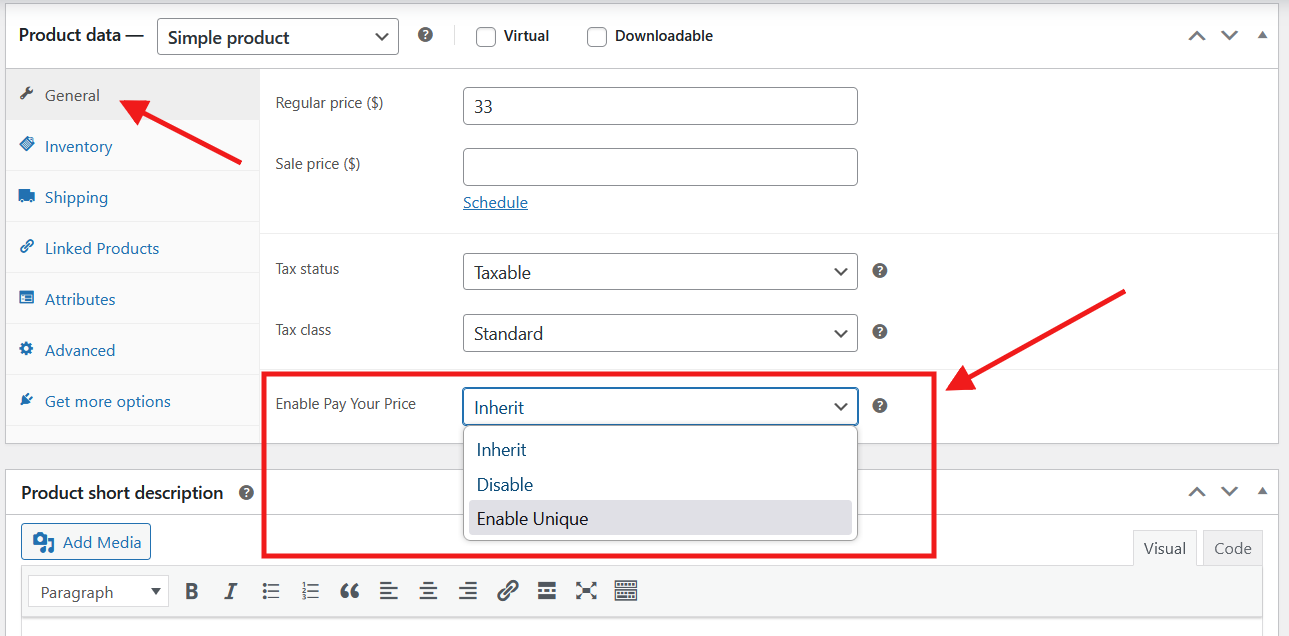
WooCommerce Name Your Price – Custom Pay Your Price Plugin – Product Settings - Configure the settings:
- Pricing Type: Choose User Entered (customers input their own price) or Custom Values (customers select from predefined prices, e.g., $10, $20, $50).
- Suggested Price: Enter a suggested price to display (optional).
- Minimum Price: Set the lowest price you’ll accept.
- Maximum Price: Set the highest price allowed (optional).
- Hide Minimum Price: Check this box to hide the minimum price from customers.
- Custom Values: If you chose “Custom Values” as the pricing type, enter comma-separated values (e.g., 10, 20, 50) for the dropdown menu.
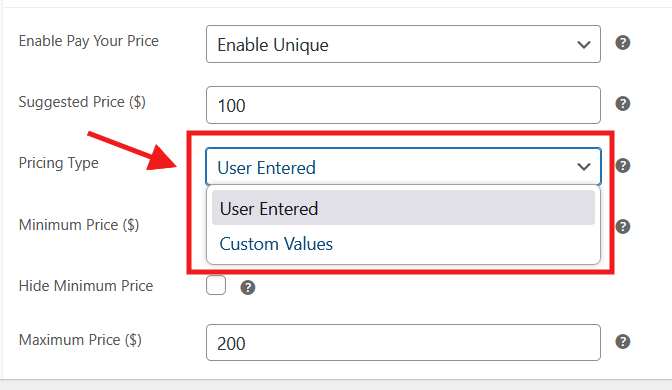
WooCommerce Name Your Price – Custom Pay Your Price Plugin – Product Settings User Entered
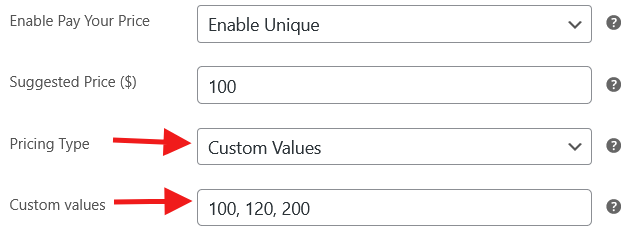
WooCommerce Name Your Price – Custom Pay Your Price Plugin – Product Settings Custom Values - Save the product.
For Product Categories
- Go to Products > Categories and edit a category.
- Find the Name Your Price settings for the category.
- Select Enable to activate the feature for all products in this category (products set to Inherit will use these settings).
- Configure the same settings as above (Pricing Type, Suggested Price, Minimum Price, etc.).
- Save the category.
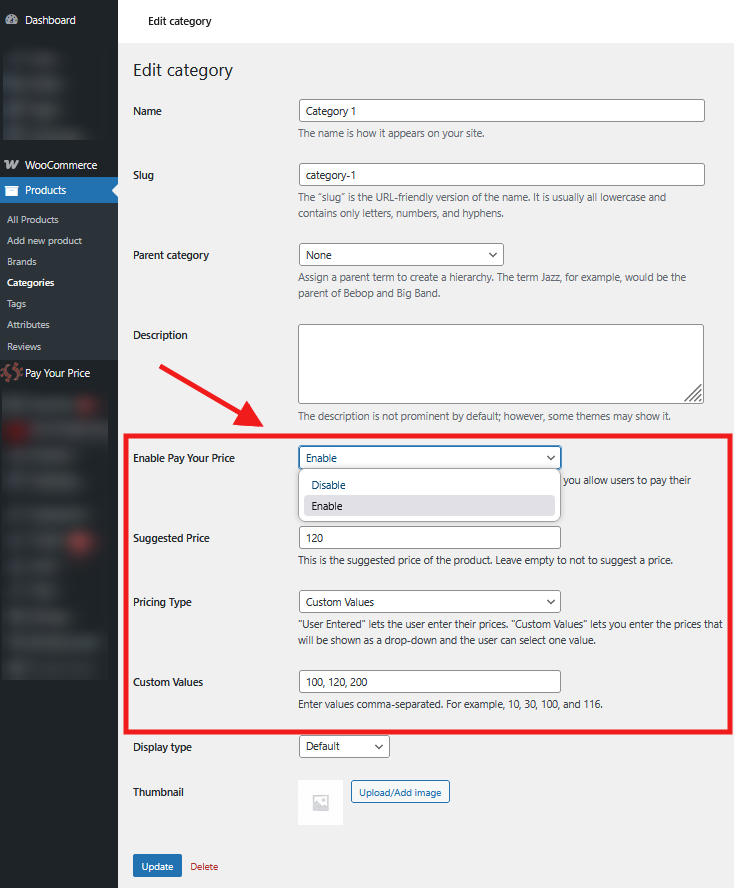
Step 5: Configure Variable Products (Optional)
For variable products (e.g., a T-shirt with different sizes), you can enable “Name Your Price” for each variation:
- Edit a variable product.
- Go to the Variations tab in the Product Data section.
- For each variation, set the Name Your Price option to Enable Unique, Inherit, or Disable.
- Configure pricing settings for each variation as needed (similar to individual products).
- Save the product.
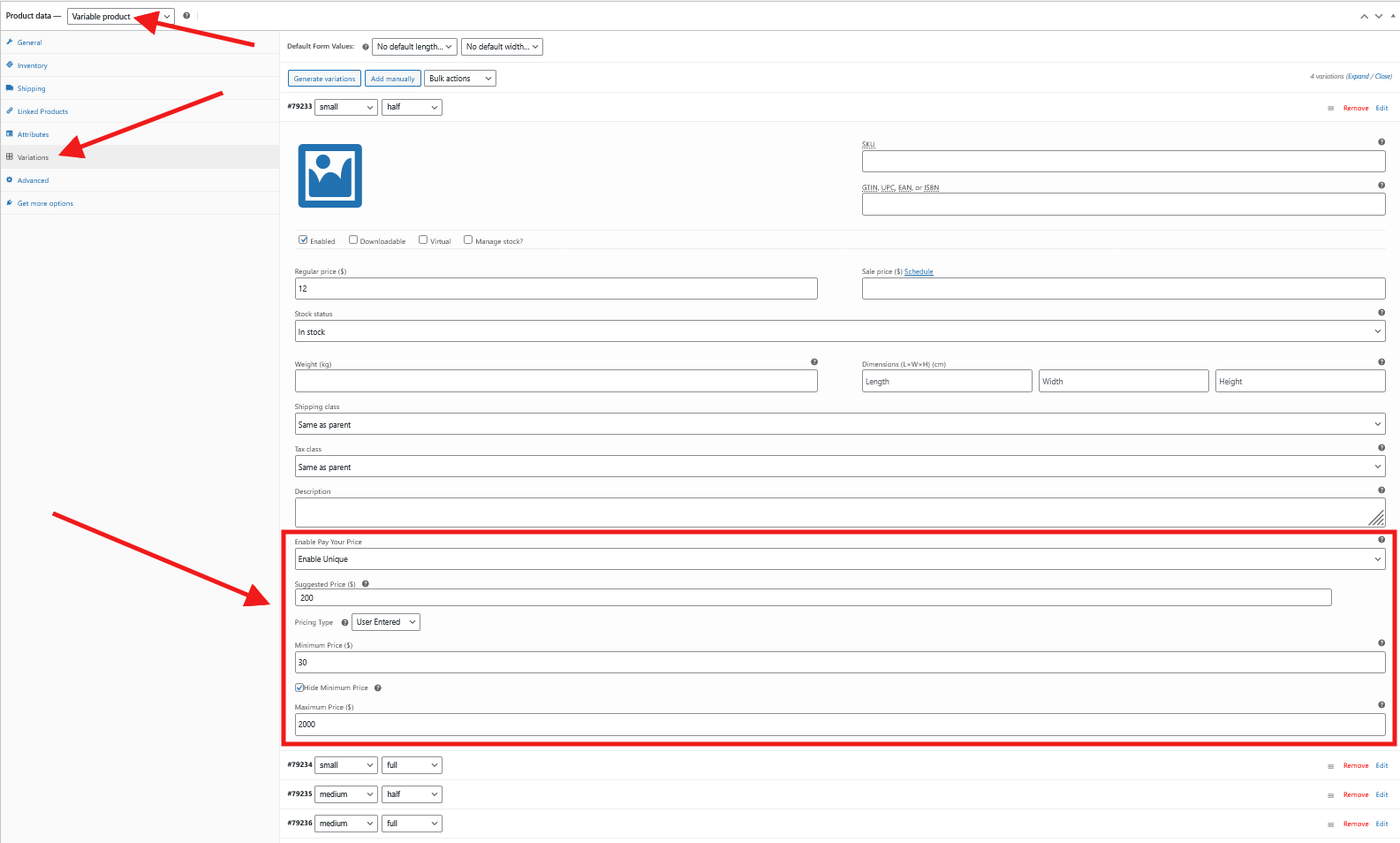
Step 6: Test the Frontend
- Visit your store’s frontend and navigate to a product with the “Name Your Price” feature enabled.
- Depending on your configuration, customers will see:
- An input field to enter their desired price (for “User Entered” pricing).
- A dropdown menu with predefined price options (for “Custom Values” pricing).
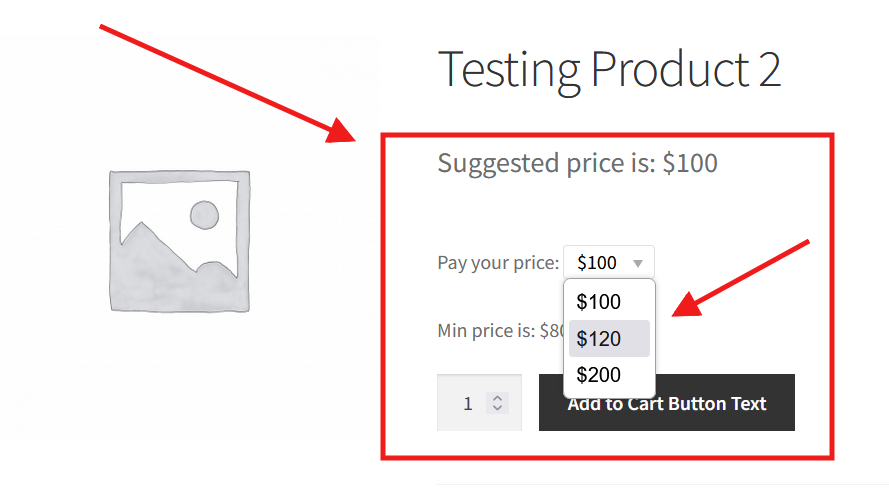
WooCommerce Name Your Price – Custom Pay Your Price Plugin – Front End
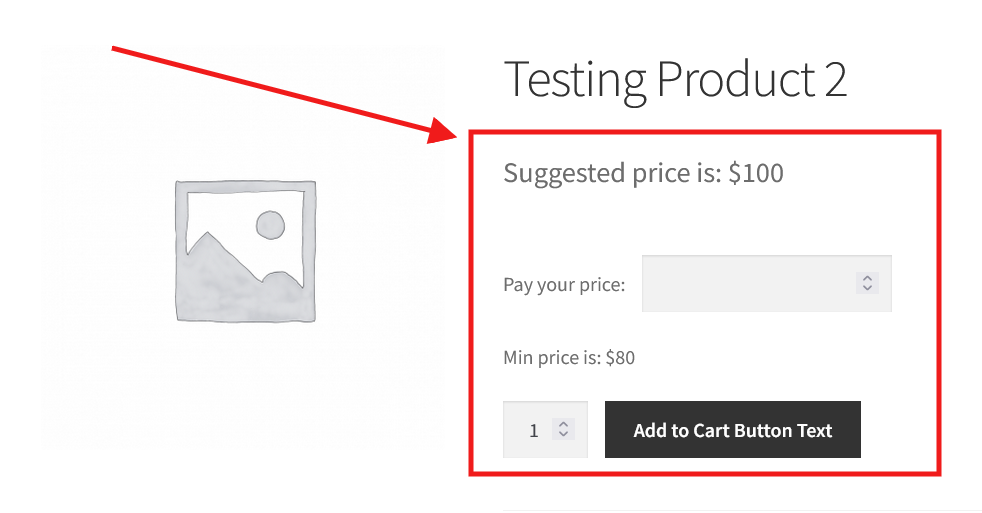
WooCommerce Name Your Price – Custom Pay Your Price Plugin – Front End User Entered - Test adding the product to the cart with different prices:
- Enter a price within the allowed range to ensure it’s accepted.
- Try entering a price below the minimum or above the maximum to verify that the custom error message appears.
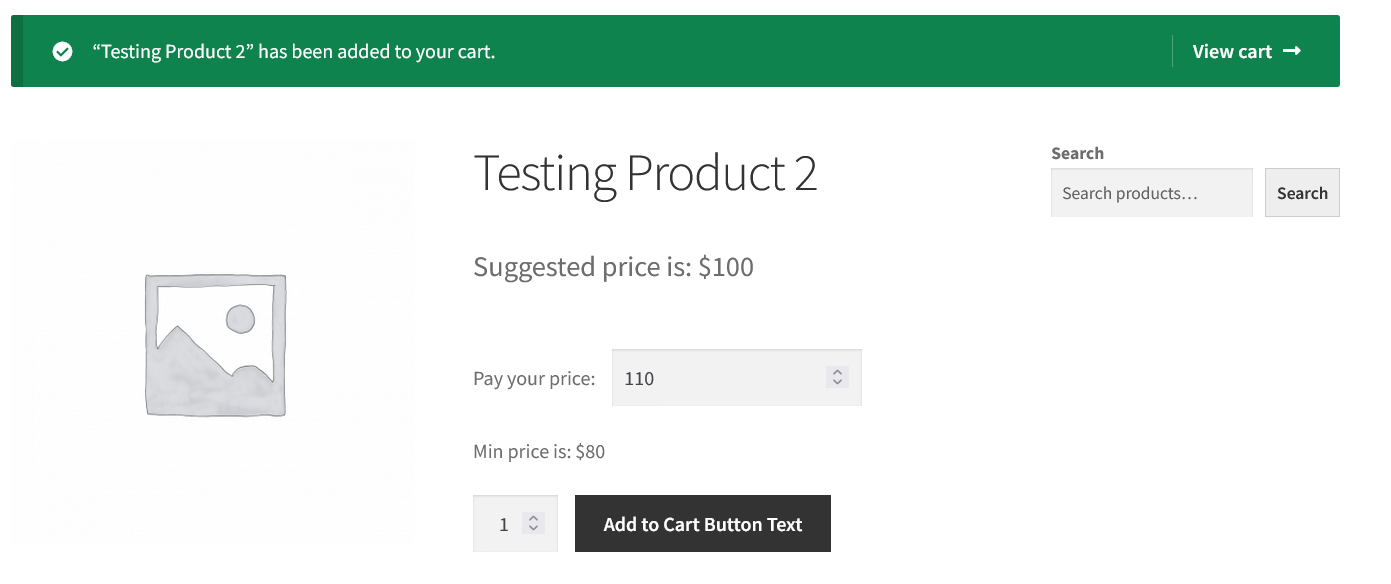
WooCommerce Name Your Price – Custom Pay Your Price Plugin – Front End Success
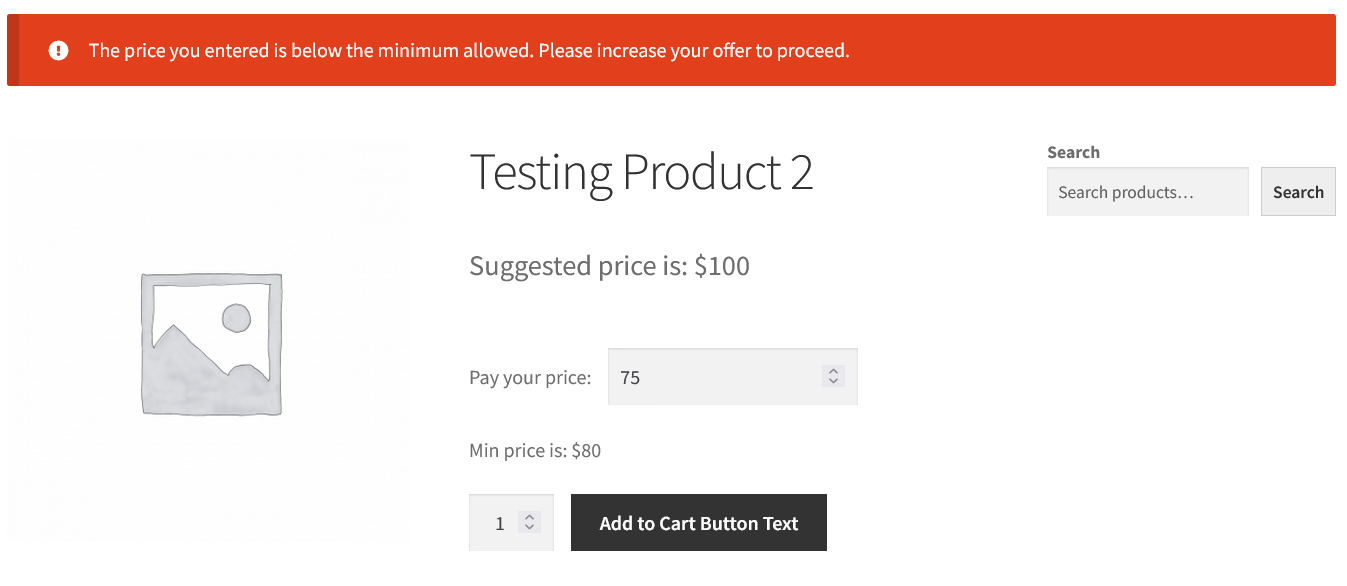
WooCommerce Name Your Price – Custom Pay Your Price Plugin – Front End Error - Confirm that the product is added to the cart with the correct price and that server-side validation prevents invalid submissions.
Step 7: Monitor and Optimize
- Use the pricing data collected from customer inputs to analyze their behavior and preferences.
- Adjust minimum, maximum, and suggested prices based on customer responses to optimize sales.
- Experiment with showing or hiding suggested and minimum prices to see what drives more conversions.
Tips for Success
- Set Clear Minimum Prices: Ensure your minimum price covers your costs to maintain profitability.
- Use Suggested Prices Strategically: A suggested price can guide customers toward a fair value, increasing average order values.
- Test Different Configurations: Try both “User Entered” and “Custom Values” pricing to see what resonates with your audience.
- Leverage for Donations: Use the plugin for fundraising campaigns by setting a low minimum price and encouraging higher contributions.
- Customize Messaging: Tailor error messages and button text to align with your brand’s voice for a seamless customer experience.
Why Choose This Plugin?
The WooCommerce Name Your Price plugin is packed with features to make dynamic pricing simple and secure:
- Flexible Pricing Options: Support for both open-ended price inputs and predefined price dropdowns.
- Robust Validation: Server-side validation ensures customers can’t bypass your price limits.
- Category-Level Control: Apply settings to multiple products at once for efficiency.
- Variable Product Support: Perfect for stores with diverse product variations.
- Regular Updates: Recent updates (e.g., Version 2.0.1) include security improvements and new features like per-category configuration and suggested price options.
For more details or to request additional features, contact the support team at support@progos.org.
Ready to unlock the power of flexible pricing?
Trusted by people | Clean code | Frequent updates | Quick support
Read more articles about this plugin here: Name Your Price
Progos Tech is a reliable WordPress Plugins development company which offers valuable add-ons, custom eCommerce development services, and you can hire its Certified Developers.
As an expert WordPress eCommerce agency, we designed our firm with the idea of delivering the finest services in almost every field of eCommerce development. We have confidence in our WordPress and WooCommerce development services and have served to hundreds of satisfied customers.
Progos Tech specializes in leveraging the WordPress e-commerce solution for driving more revenue and offering an advanced and enhanced customer experience.
Request a Custom Quote
Schedule a call with us to discuss your requirement. Our team will understand your needs to the best of their ability to boost your business sales.