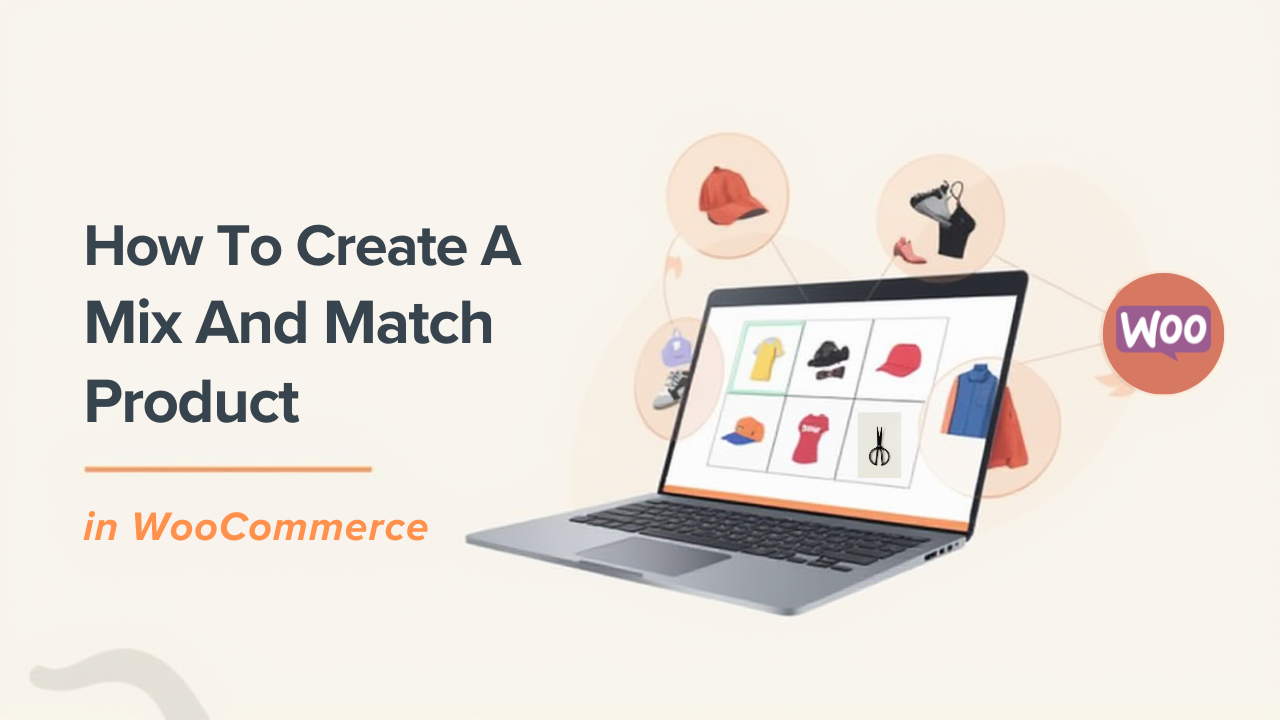In the world of e-commerce, personalization is king. Customers love feeling like they’re curating their own experience, whether it’s building a custom pizza or assembling a gift box of artisanal chocolates. That’s where Mix and Match products come in—a fantastic WooCommerce feature that lets shoppers select individual items to create their perfect bundle. This not only boosts customer engagement but also increases your average order value (AOV) by encouraging upsells in a fun, interactive way.
If you’re running a WooCommerce store, you might be wondering how to implement this without coding from scratch. Enter the WooCommerce Mix & Match – Custom Product Boxes Plugin, available on CodeCanyon. This powerful extension simplifies the process, allowing you to set up customizable bundles with flexible pricing. In this step-by-step guide, I’ll walk you through everything you need to know to get started.
Why Choose a Mix and Match Plugin?
WooCommerce’s core functionality handles simple products and variations well, but true mix-and-match bundles require more finesse. Without a plugin, you’d need custom development to manage dynamic pricing, stock levels, and user interfaces. Plugins like this one handle the heavy lifting:
- Customer Empowerment: Shoppers pick from your catalog to fill “boxes” with rules you define (e.g., exactly 6 items).
- Revenue Boost: Fixed or per-item pricing lets you control margins while offering perceived value.
- Operational Ease: Automatic inventory sync prevents overselling, and shipping can be bundled or separate.
This plugin supports simple and variable products, making it ideal for stores selling apparel, food kits, or subscription boxes.
Step 1: Install and Activate the Plugin
Head over to CodeCanyon to grab the WooCommerce Mix & Match plugin.
- Download the ZIP file after purchase.
- In your WordPress dashboard, go to Plugins > Add New > Upload Plugin.
- Select the ZIP file and hit Install Now, then Activate.
- A new menu item, Mix & Match Box, appears in your sidebar—your command center.
Pro tip: Test on a staging site first to avoid live hiccups.
Step 2: Configure Global Settings
The plugin’s backend is intuitive. Navigate to Mix & Match Box > Settings to tweak site-wide options:
- Enable Filters: Turn on category or attribute-based product filtering so customers can narrow down choices (e.g., “chocolate only” in a candy box).
- Layout Options: Choose vertical (stacked items), horizontal (side-by-side), or horizontal with popup for a sleek, modal-style selector.
- Products Per Page: Set pagination for large catalogs, adjust for mobile-friendliness.
Save changes. These apply to all boxes unless overridden per product.
Step 3: Create Your First Box Product
Now, the fun part: Building the bundle itself.
- Go to Products > Add New.
- In the Product Data dropdown, select Box Product (a custom type added by the plugin).
- Fill in basics: Title (e.g., “Custom Cupcake Box”), description, featured image (maybe a mockup of an empty box).
- Switch to the Box Product Options tab:
- Pricing: Set a base box price (e.g., $10 for the container), use add-on pricing only, or both combined.
- Layout & Selection: Pick your layout, min/max items (e.g., 4-12 cupcakes), and columns (2-6 for grid view).
- Filters: Assign categories or attributes to source items from (e.g., filter by flavor: vanilla, chocolate).
- Pre-Added Items: Seed the box with defaults for inspiration.
- Message Field: Add a “Gift Message” textarea for personalization.
- Advanced: Enable masonry grid for visual appeal, or restrict to simple/variable products.
- Decide if taxes apply per item or to the total bundle. For shipping, opt for per-item calculation if weights vary.
Publish the product. Voilà—your bundle is live! For a detailed tutorial please see How to Create WooCommerce Custom Product Boxes Using a Plugin Step by Step.
Step 4: Test and Go Live
Head to your site’s frontend:
- Visit the box product’s page—customers will see filters, a product grid, and the message field.
- Build a test box: Add items, type a message, and add to cart.
- Check the cart: The bundle should show as one item with line-item details (including the message in order notes).
- Fulfillment bonus: The plugin stores messages in order meta for easy access during packing.
If issues arise, consult the official documentation or support forums.
Wrapping Up: Unlock Custom Bundles Today
Mix and Match products transform passive browsing into active creation, turning one-time visitors into loyal fans. With the WooCommerce Mix & Match – Custom Product Boxes Plugin, setup takes minutes, not days. Head to CodeCanyon to get started, and watch your store’s engagement soar.
Ready to box up some magic?
Trusted by people | Clean code | Frequent updates | Quick support
Read more articles about this plugin here: Mix and Match
Progos Tech is a reliable WordPress Plugins development company which offers valuable add-ons, custom eCommerce development services, and you can hire its Certified Developers.
As an expert WordPress eCommerce agency, we designed our firm with the idea of delivering the finest services in almost every field of eCommerce development. We have confidence in our WordPress and WooCommerce development services and have served to hundreds of satisfied customers.
Progos Tech specializes in leveraging the WordPress e-commerce solution for driving more revenue and offering an advanced and enhanced customer experience.
Request a Custom Quote
Schedule a call with us to discuss your requirement. Our team will understand your needs to the best of their ability to boost your business sales.