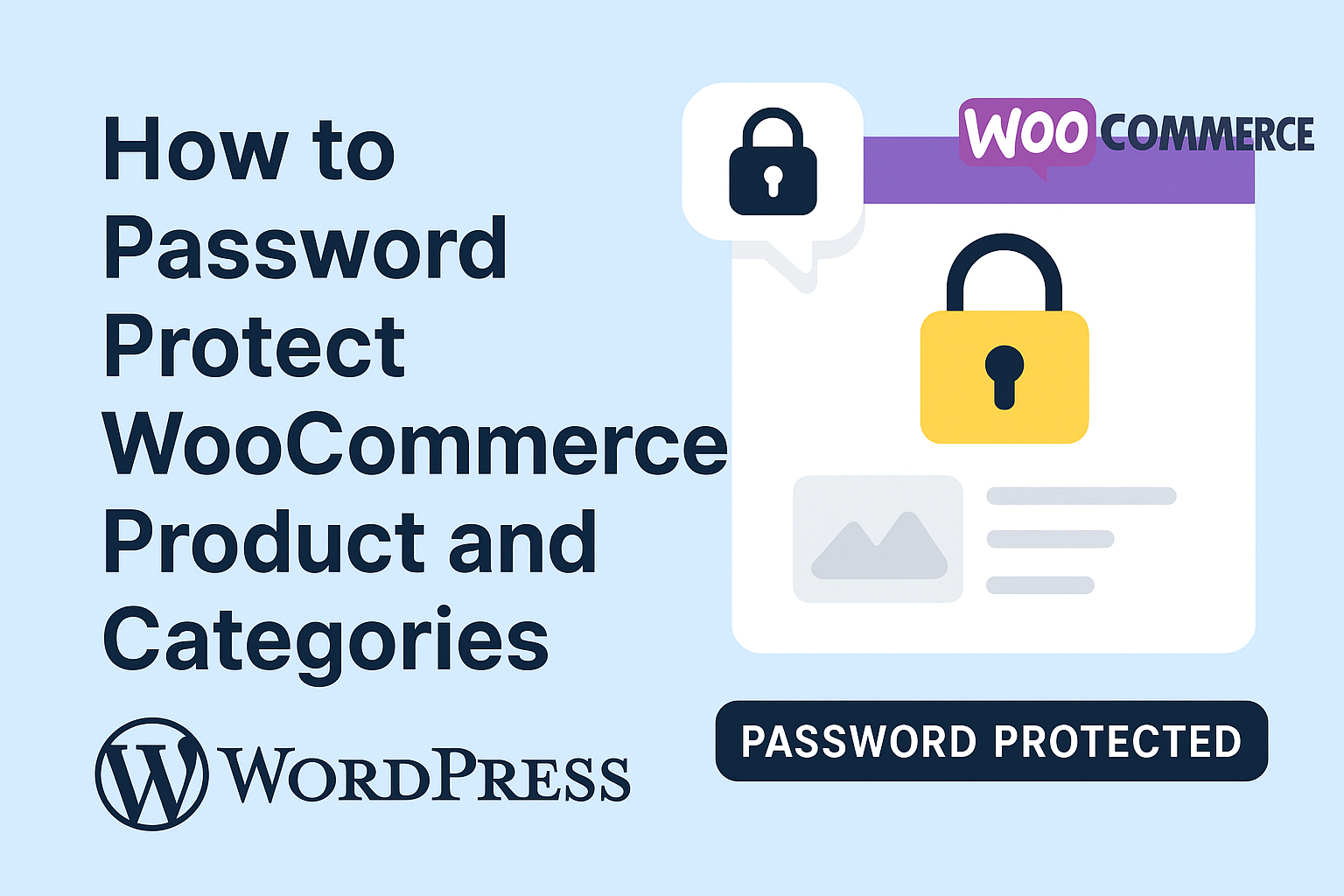In today’s digital marketplace, securing your WooCommerce store is more important than ever. Whether you’re offering exclusive products, running a members-only shop, or protecting sensitive content, password protection can enhance privacy and create a tailored shopping experience. With the Woocommerce Password Protected Categories, Products, and WordPress Pages Plugin, you can easily lock individual products, entire product categories, or specific pages to ensure only authorized users gain access. In this guide, we’ll walk you through the steps to password protect your WooCommerce products and categories using this powerful plugin.
Why Password Protect Your WooCommerce Store?
Password protection is a versatile tool for eCommerce businesses. Here are a few reasons why you might want to secure your WooCommerce products and categories:
- Exclusivity: Create a premium or members-only shopping experience for VIP customers.
- Privacy: Protect sensitive or wholesale catalogs from public access.
- Targeted Marketing: Offer exclusive deals to select customers, boosting engagement and loyalty.
- Granular Control: Restrict access based on user roles or multiple passwords for different customer segments.
With the Woocommerce Password Protected Categories, Products, and WordPress Pages Plugin, you can achieve all this and more, with a user-friendly interface and customizable features.
Step by Step Guide for WooCommerce Password Protected Products and Categories
Follow these steps to set up password protection for your WooCommerce store using the plugin.
Step 1: Install and Activate the Plugin
- Download the Plugin: Purchase and download the .zip file from your CodeCanyon account.
- Upload to WordPress: Log in to your WordPress Admin dashboard, navigate to Plugins > Add New, and click the Upload Plugin button. Select the downloaded .zip file and click Install Now.
- Activate the Plugin: Once installed, click Activate to enable the plugin on your site.
Step 2: Configure General Settings
After activation, a new menu item will appear in your WordPress Admin panel for the plugin. Here’s how to configure the general settings:
- Navigate to the plugin’s settings page in the WordPress Admin panel.
- Enable the Password Protected Content feature to activate password protection across your site.
- Customize the login form to match your brand:
- Form Title: Set a title for the login form (e.g., “Enter Password to Access Exclusive Products”).
- Form Message: Add a description to guide users (supports HTML for formatting).
- Password Label: Customize the label for the password input field.
- Button Text: Define the text for the submit button (e.g., “Unlock Products”).
- Form Style: Choose between Default or Custom form styles. For Custom, you can:
-
- Set a Background Style (color or image).
- Adjust Background Color or upload a Background Image.
- Modify Form Color and Form Background Opacity for a polished look.
These settings ensure the password login form aligns with your store’s branding and provides a seamless user experience.
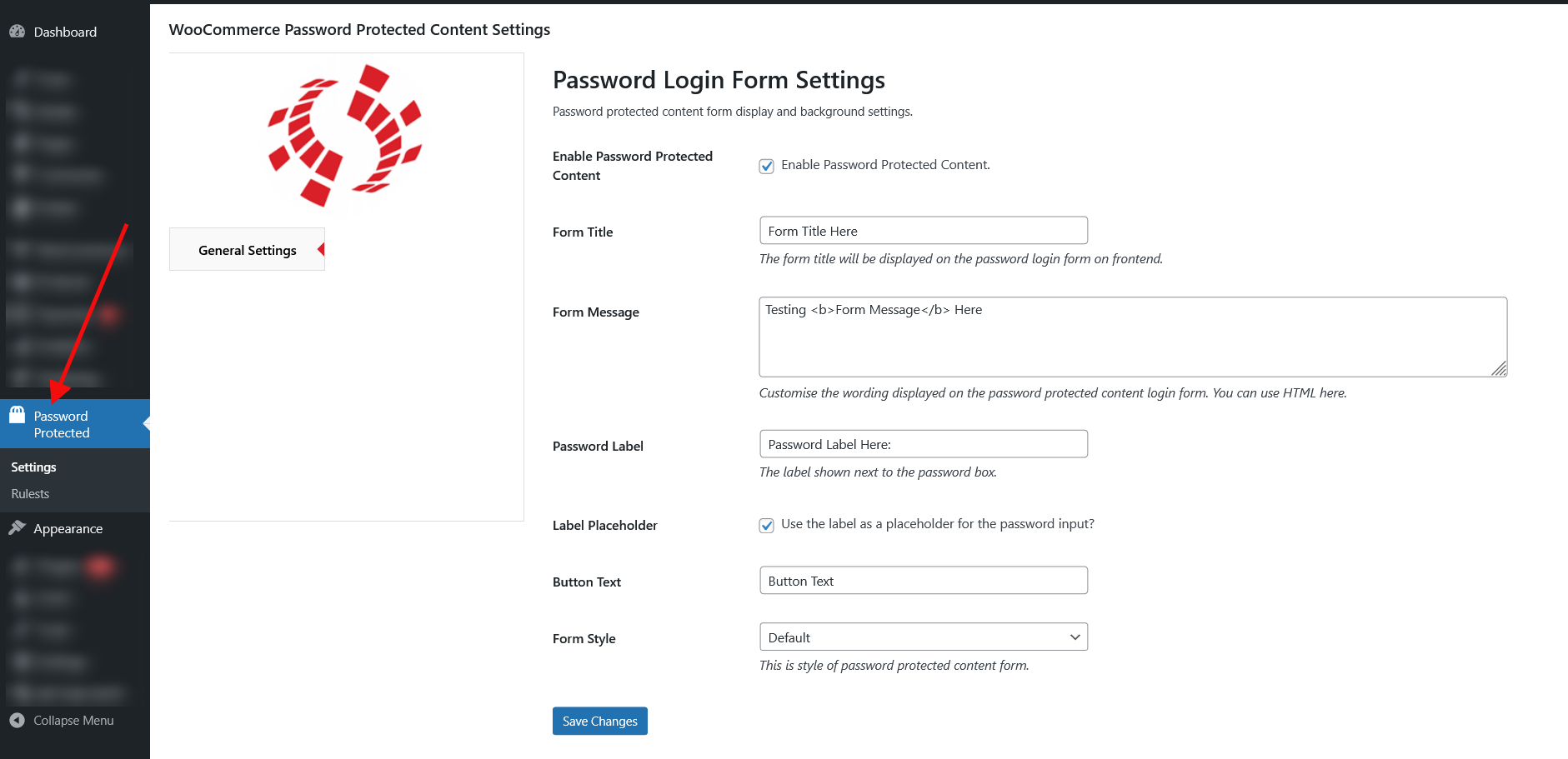
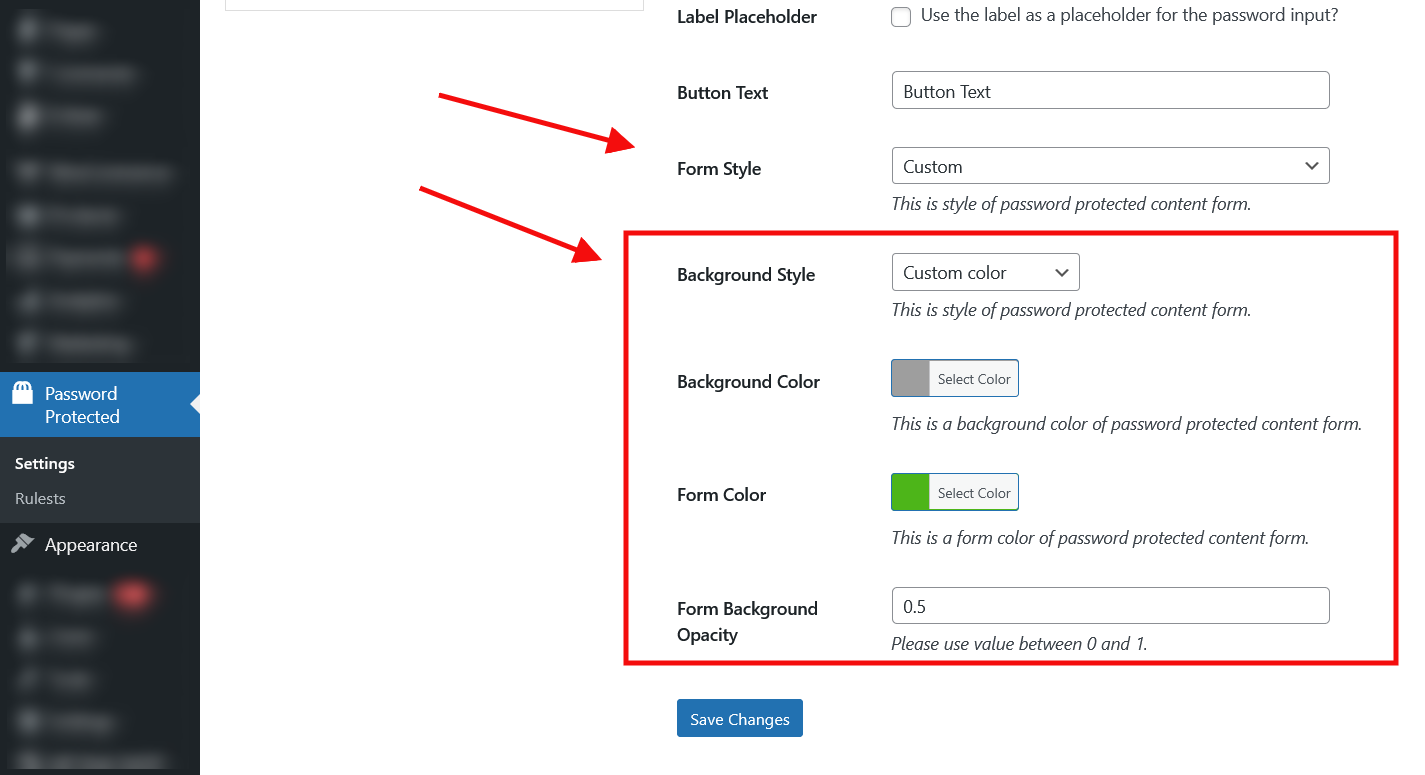
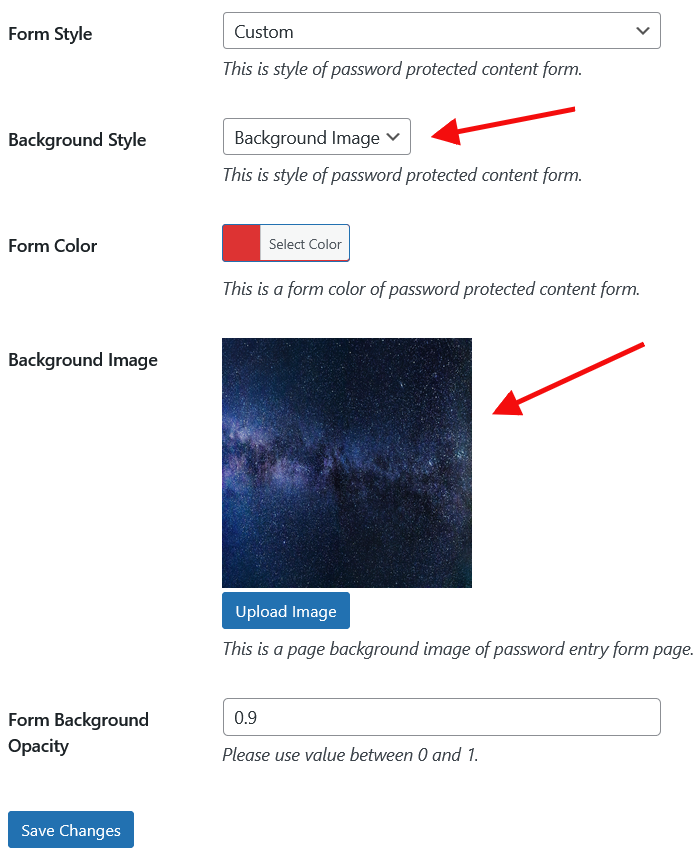
Step 3: Create Rulesets for Password Protection
The plugin allows you to create flexible rulesets to control access to specific products, categories, or pages. Here’s how to set them up:
- Go to the Rulesets submenu under the plugin’s settings in the WordPress Admin panel.
- Click Add New Rule Set and configure the following:
- Rule Title: Name the ruleset for easy reference (e.g., “VIP Product Access”).
- Rule Status: Enable or disable the ruleset.
- Password Protected Products: Select the specific WooCommerce products you want to protect.
- Password Protected Categories: Choose the WooCommerce product categories to lock.
- Password Protected Pages: Optionally select WordPress pages to protect (e.g., shop or checkout pages).
- User Roles: Restrict access to specific user roles (e.g., subscribers, administrators, or custom roles).
- Passwords: Add one or multiple passwords for this ruleset. Share these with authorized customers.
- Rule Priority: Set a priority number (lower numbers take precedence if multiple rules apply).
- Save the ruleset to activate it.

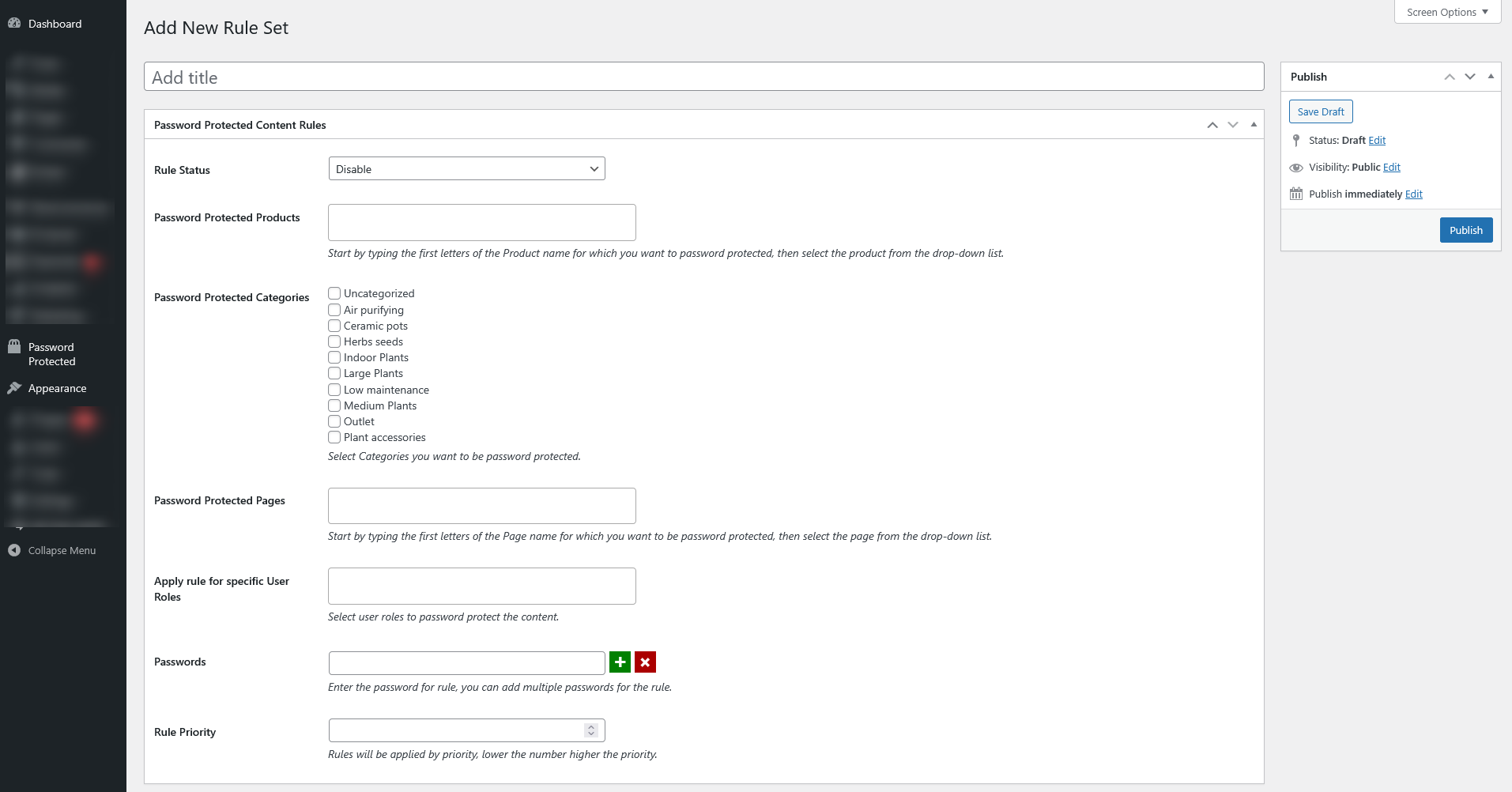
Step 4: Test the Password Protection
Once your rulesets are configured, visit your WooCommerce store as a customer to test the setup:
- Navigate to a protected product, category, or page.
- You’ll see a customizable login form prompting for a password.
- Enter the correct password to gain access. If the password is incorrect, access will be denied until the correct one is provided.
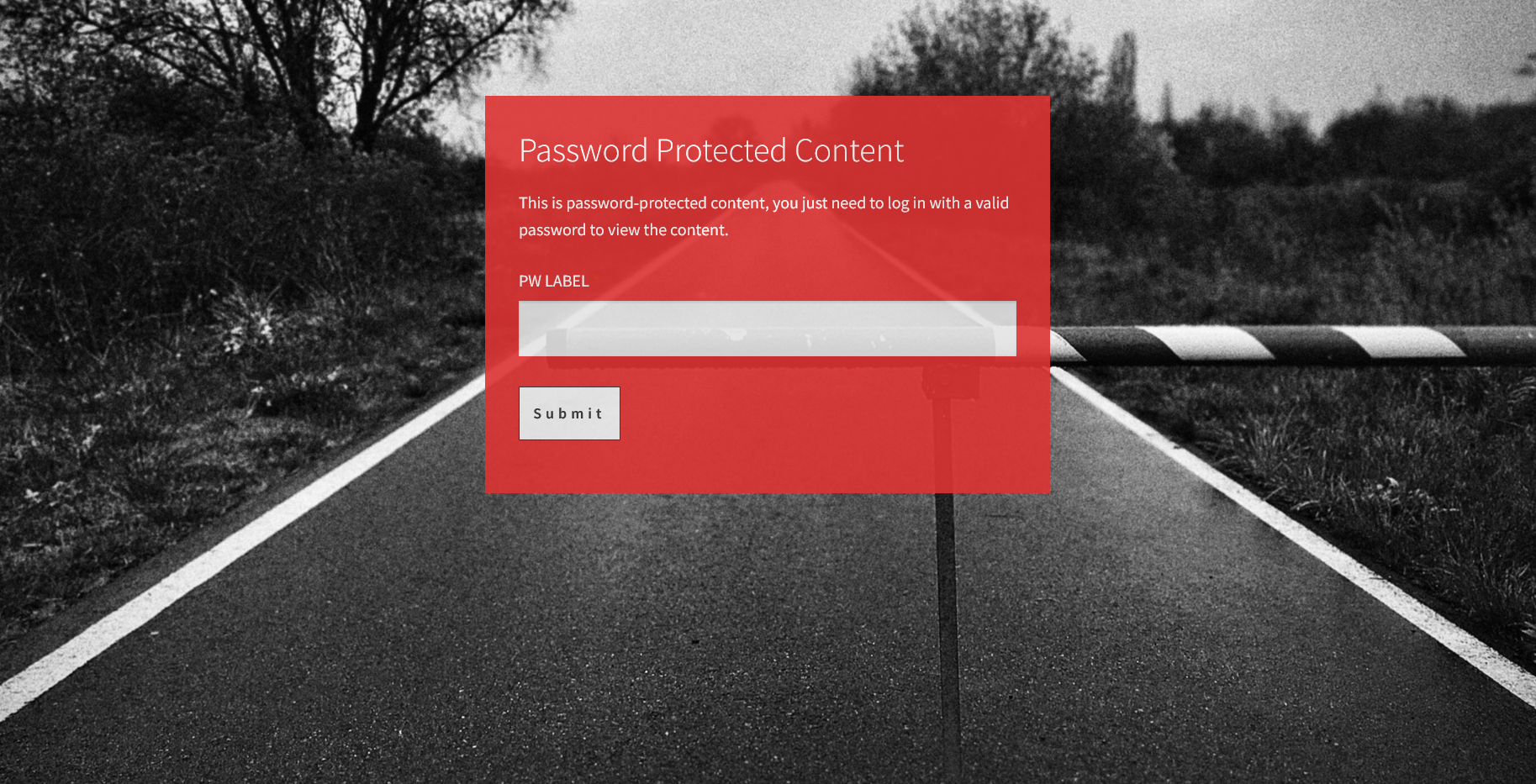
Step 5: Monitor and Refine
Monitor how customers interact with your password-protected content. You can:
- Add more rulesets for different products or customer groups.
- Update passwords or user role restrictions as needed.
- Customize the login form further to enhance the user experience.
Benefits of Using the Plugin
The Woocommerce Password Protected Categories, Products, and WordPress Pages Plugin offers several advantages for your WooCommerce store:
- Enhanced Security: Protect sensitive products or categories from unauthorized access.
- Flexible Rules: Create multiple rulesets with unique passwords for different customer segments.
- User Role Restrictions: Limit access to specific user roles, perfect for tiered membership systems.
- Customizable Design: Tailor the login form to match your brand’s aesthetic.
Versatile Applications: Ideal for private sales, wholesale catalogs, or exclusive product launches.
Pro Tip: Use Cases for Password Protection
Here are a few creative ways to use the plugin:
- Wholesale Stores: Restrict access to bulk pricing or catalogs for B2B customers.
- Members-Only Shops: Offer exclusive products to subscribers or VIP members.
- Private Sales: Create limited-time offers accessible only with a password.
- Content Protection: Lock specific pages, such as premium tutorials.
Conclusion
The Woocommerce Password Protected Categories, Products, and WordPress Pages Plugin for WooCommerce is a powerful tool to enhance privacy, exclusivity, and customer engagement. Download it today from CodeCanyon and start creating a secure, tailored shopping experience for your customers.
For additional features or customization, contact the support team at support@progos.org.
Ready to add password protection to your WooCommerce store?
Trusted by people | Clean code | Frequent updates | Quick support
Read more articles about this plugin here: Password Protected
Progos Tech is a reliable WordPress Plugins development company which offers valuable add-ons, custom eCommerce development services, and you can hire its Certified Developers.
As an expert WordPress eCommerce agency, we designed our firm with the idea of delivering the finest services in almost every field of eCommerce development. We have confidence in our WordPress and WooCommerce development services and have served to hundreds of satisfied customers.
Progos Tech specializes in leveraging the WordPress e-commerce solution for driving more revenue and offering an advanced and enhanced customer experience.
Request a Custom Quote
Schedule a call with us to discuss your requirement. Our team will understand your needs to the best of their ability to boost your business sales.