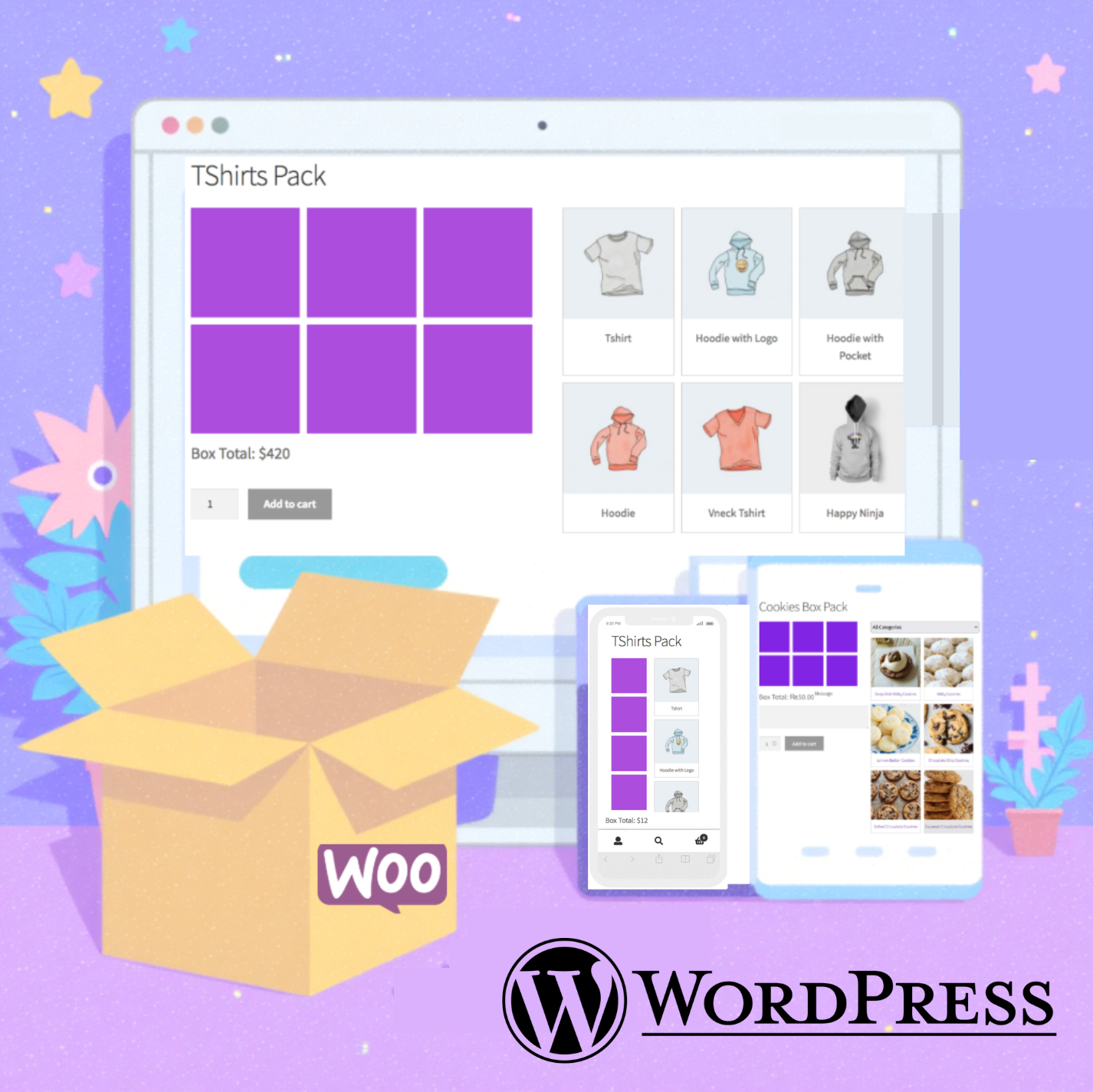Creating WooCommerce product boxes is an excellent way to boost sales, enhance customer experience, and offer personalized shopping options. With the WooCommerce Mix and Match – Custom Product Boxes Plugin, you can empower your customers to build their own product bundles, such as gift boxes, assorted drink cases, or curated cupcake collections. This blog post will guide you through the process of setting up custom product boxes using this powerful plugin, helping you increase average order value and delight your customers.
Why Use WooCommerce Custom Product Boxes?
Custom product boxes allow customers to select and combine products of their choice into a single bundle, making the shopping experience more engaging and tailored. This strategy is ideal for:
- Gift Boxes: Customers can create personalized gift packs, like a selection of gourmet treats or beauty products, with the option to add a custom message.
- Bulk Purchases: Encourage customers to buy more by offering curated bundles, such as a mix of shirts and ties or a variety of beverages.
- Upselling Opportunities: Increase average order value by allowing customers to customize their bundles with complementary products, often at a discounted rate.
The WooCommerce Mix and Match plugin simplifies this process by providing flexible options for product selection, pricing, and display layouts, ensuring a seamless experience for both store owners and customers.
Step-by-Step Guide to Add Custom Product Boxes for WooCommerce
Follow these steps to set up custom product boxes in your WooCommerce store using the WooCommerce Mix and Match – Custom Product Boxes Plugin.
Step 1: Install and Activate the Plugin
- Purchase and Download: Buy the WooCommerce Mix and Match – Custom Product Boxes Plugin from CodeCanyon.
- Upload to WordPress: Log in to your WordPress admin dashboard, navigate to Plugins > Add New > Upload Plugin, and upload the plugin file.
- Activate the Plugin: Once uploaded, click Activate to enable the plugin on your WooCommerce store.
Note: Ensure you have WooCommerce installed and activated before setting up the plugin.
Step 2: Configure Mix and Match Settings
A new menu with the title “Mix & Match Box” will appear in the admin dashboard. This menu has two sub-menus.
- Settings → Settings related to the plugin.
- Addon Plugins → Here you can see the list of addons for the Mix & Match Box plugin.
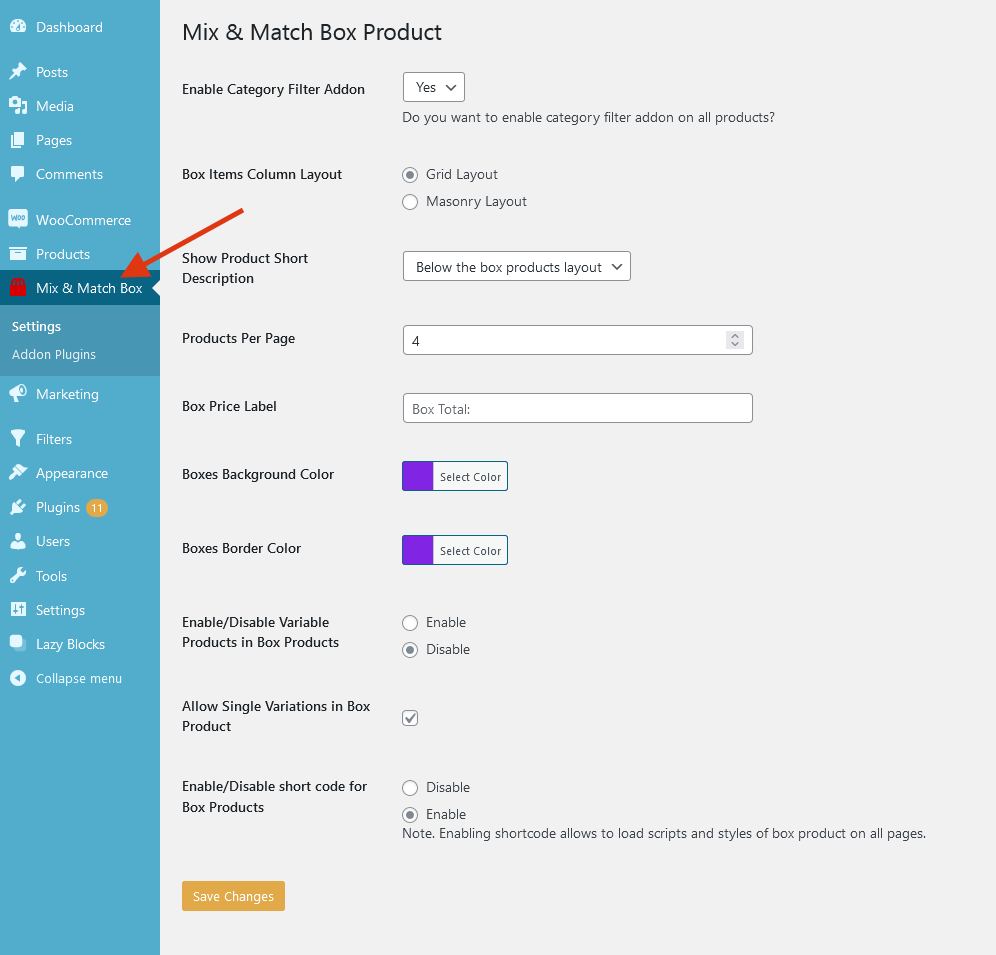
- Category Filter Addon: Either display the category-based filtering dropdown on the single product page or not.
- Box Items Column Layout: The type of layout for the box products display.
- Show Product Short Description: Where to display the default WooCommerce product short description.
- Products Per Page: Limit the products to be displayed in the box.
- Box Price Label: The text to be shown for the price label.
- Boxes Background Color: The background color of the boxes.
- Boxes Border Color: The border color of the boxes.
- Enable/Disable Variable Products in Box Products: Either to show variable products in box products.
- Allow Single Variations in Box Product: Enable/Disable single variations for box products.
- Enable/Disable short code for Box Products: To use the shortcode of this plugin, [box_product] or [box_product id=product_id] this option must be enabled.
You can set the desired settings for the plugin.
Step 3: Create a Mix and Match Product
- Add a New Product: In your WordPress dashboard, go to Products > Add New.
- Set Product Type: A new product type will be shown inside the Product data dropdown.
- Set Product Price: Set the price of the box product as normally done for a Simple product.
- Configure Box Options: Select the Box Product options and you will see two new tabs as shown in the image below:

WooCommerce Mix and Match – Custom Product Boxes Bundles Admin Product Settings 1 - Box Pricing: Select one of the three pricing options.
- Box regular price: Only the product’s regular price.
- Only addons price: Only the sum of prices of the products added to the box.
- Box regular price with product addons price: Both regular and addons prices.
- Single Page Layout: Select one of the three page layout options.
- Product Selection Type: Select how the customer will select the products for the box on the frontend.
- Simple: Simple product selection for the box.
- Pop-up: Product selection as a popup for the Horizontal Layout only.
- Box Minimum Products: Minimum products to be added to the box.
- Box Maximum Products: Maximum products to be added to the box.
- Box Layout Columns: Select the number of columns to be displayed for the box area.
- Products Layout Columns: Select the number of columns to be displayed for the products area.
- Hide Out of Stock Products: If checked, out of stock products will not be displayed for the box products.
- Show Quantity Selector: Option to show quantity selector to your customers.
- Show Box Items Price: This allows to show products price.
- Allow Tax Calculation: Enable tax calculation for box products.
- Per Item Shipping: Enable per item shipping for box products.
- Override Category Filter Addon Setting: If checked, you can specify the category filter option for the current product.
- Do you want to enable: Shows if the above option is checked. Select to show/hide category filter for the current project.
- Category Filter Setting: Select one option to show the categories to be filtered.
- Display category from selected categories: Display only the selected categories which were selected inside the “Product Categories” option below.
- Display category from product addons: Display the product categories which belong to the addon products.
- Display category from product addons and from selected categories: Display both addon product and selected categories.
- Product Addons: Select the addon products by entering the product names.
- Enable Categories & AJAX Pagination: If checked, the products from the selected categories will be shown on the frontend.
- Product Categories: Shows if you check the above option. Select the categories.
- Pre Added Products in box: You can choose to pre-fill the box by adding products. Merchants can either pre-fill the whole box or partially refill to let customers fill the remaining by adding the products of their choice.
- Box Pricing: Select one of the three pricing options.
Inside the Box Product Options tab, you can option to enable an extra field to allow the customers to input text message for the box product.
- Enable Message Field: Enable/disable the message input field.
- Field Label: Label for the input field.
- Field Type: Type of field. Single line input or mult-line textarea.
- Field required: If checked, the input field will be required.
Save the Product: Click Publish to create the product.
Step 4: Enhance with Advanced Features
- Subscription Compatibility: If you offer subscription-based products, use the Mix & Match Pro Add-on for Subscription Plugin to allow customers to include subscription items in their custom boxes.
- Custom Styling: Adjust the background and border colors of the box layout from the plugin settings to match your store’s branding.
Ready to get started? Purchase the WooCommerce Mix and Match – Custom Product Boxes Plugin today and transform your store’s shopping experience!
Get the WooCommerce Mix and Match Products – Custom Product Boxes Bundles plugin now!
Trusted by people | Clean code | Frequent updates | Quick support
Read more articles about this plugin here: Mix and Match
Progos Tech is a reliable WordPress Plugins development company which offers valuable add-ons, custom eCommerce development services, and you can hire its Certified Developers.
As an expert WordPress eCommerce agency, we designed our firm with the idea of delivering the finest services in almost every field of eCommerce development. We have confidence in our WordPress and WooCommerce development services and have served to hundreds of satisfied customers.
Progos Tech specializes in leveraging the WordPress e-commerce solution for driving more revenue and offering an advanced and enhanced customer experience.
Request a Custom Quote
Schedule a call with us to discuss your requirement. Our team will understand your needs to the best of their ability to boost your business sales.